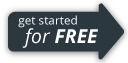Updates and Press Releases
Latest News
You asked and we listened!
New Feature: Slide Owner Approval and Alerts
We are pleased to announce some new and updated features to SlideSource.com
Content Ownership
Now you can assign content ownership of a slide collection. If someone else edits slides in the collection, you can choose to be notified and to approve, or reject, those changes.
- Slide collections can now have an owner assigned. The owner of a slide collection is the only one who can approve or reject slide versions within it. Ownership can be transferred to another member of your team that has access to the slide library.
-
Slide versions can now be in three states:
- Pending approval (the default)
- Approved
- Rejected
- The owner of a slide collection is notified when slides are edited in it or uploaded to it by other users
- Changes made by the slide’s owner are automatically approved
- The author of a slide is notified when their slide is approved or rejected. This notification includes any comments, and a link back to the comments for the author to reply.
- Approver’s identity and date/time of approval are tracked for each change
- Each slide can have multiple changes pending
- You can choose to have a watermark placed on any "unapproved" slides
- There is a library-wide setting that determines how unapproved slides behave. The two options are to treat them the same as approved slides, or to put a watermark on them. Rejected slides are *always* watermarked; there is no setting to disable this.
Check out the updates in action
A Few Pointers
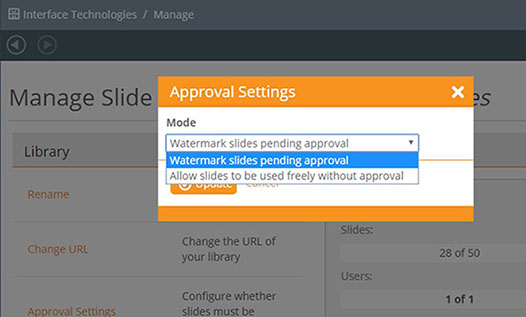
Under “manage library”, there is now an “Approval Settings” dialog that lets you decide how to treat unapproved slides.
Under the management page for a slide collection, there is now an “assign ownership” option:
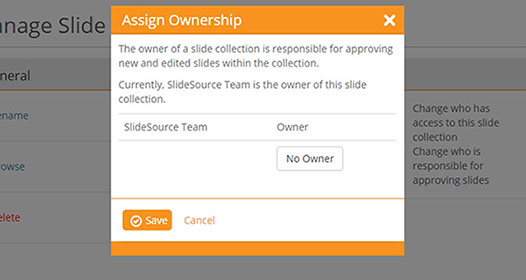
If you are the owner of a slide collection, you’ll see this tool in folders. Clicking it will take you to a pane which shows all the unapproved slides under the folder and allows you to approve/reject them.
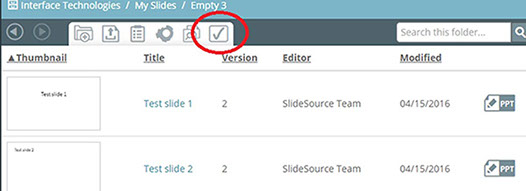
More New Features
Zoom! You can now roll over a slide's thumbnail and see an enlarged version in three places:
- The upload pane, when determining what to do with matching slides that may be edits
- The slide details pane
- The new “review slides” pane
08.19.16
Stay up to date with our newsletter or schedule a LIVE demonstration.